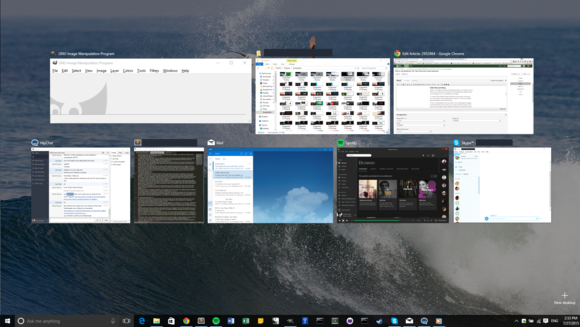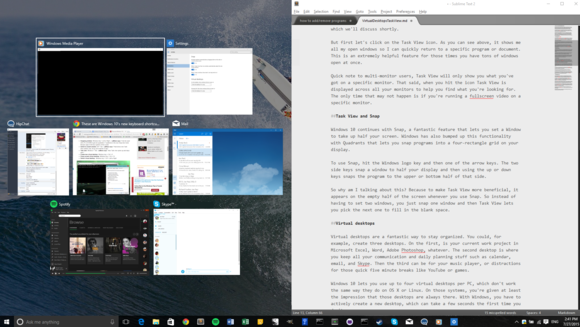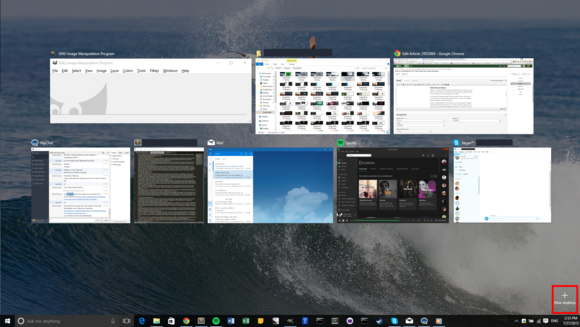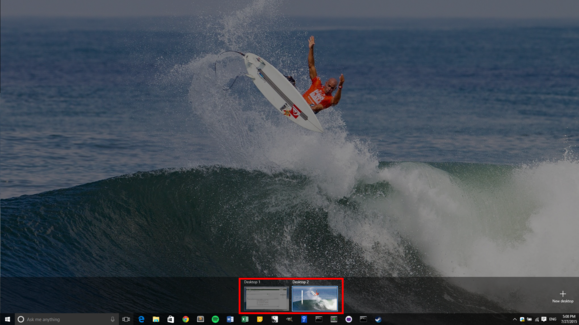Back in the day the only way to get a cheap handset with awesome performance and great specs and hardware was to buy a Google Nexus. Those days –– thanks to the Nexus 6 and its £499 price tag –– are now officially over, however, meaning punters looking for bargain-basement levels of value NEED to look east to China to brands like Xiaomi and OnePlus.
Xiaomi is an odd one, though. And a lot of this is to do with how the phones themselves are engineered and built. China has a markedly different method of doing mobile data compared to the UK or elsewhere, so if you bought and imported a Xiaomi into the UK there is a strong chance it might now work on any UK networks, such as the disparities between radio bands used by Chinese and UK networks. Therefore, if you are looking for an excellent yet affordable
Androidphone, something the
Xiaomi Mi4, when used in the right context very much is, you’re better off going for handsets like the Moto G and OnePlus One, which were designed with the UK market in mind.
Take the OnePlus One. Now, more than ever before, this handset fills a HUGE void for many consumers by offering a top-tier handset (a la the Nexus 5) for a fraction of the price (unlike the Nexus 6). You could say exactly the same thing about the
Xiaomi Mi4 too, though that handset isn't really all that available in the UK.
So, yeah: The OnePlus ONE is where it is at for now if you're looking for a mega deal on an awesome handset. Thing is –– OnePlus runs a bizarre, almost Masonic invite-only system which makes getting hold of a handset a bit tricky. Not that this has stopped the OnePlus One selling like hotcakes in 2014. Plenty of users, both in the US, UK and Europe, bored of paying extortionate prices for decent specs and hardware flocked to buy the handset is droves. And with the Nexus 6 price hike in 2014 this trend is likely to continue well into 2015; no other OEM, save for Xiaomi, offers anything even remotely comparable.
KYM has a conflicted view of the Nexus 6. On the one hand, we really do like the handset, enjoy its power and appreciate just how good Android Lollipop looks and runs on it. But in our
Nexus 6 Review, I found the overall size of the handset a bit hard to get used to, an unpopular but altogether sound gripe. A few months later, however,
Damien decided to road test the Nexus 6and, after prolonged usage, finally came to the conclusion that size isn’t actually a problem, claiming after a while its all kind of relative. Again, another very good point.
But before we begin, I guess the best place to start is price. Google’s Nexus 6 starts at £499 for the base 32GB model and goes up to £529 (64GB), while the
OnePlus One starts at £229 (16GB) and goes up to a still-very-VERY-impressive £269 (64GB). I know, I know –– the OnePlus One already has it in the bag. IT’S SO CHEAP. But before you go making any snap judgements let’s take a look at how the two handsets actually compare.
OnePlus One vs Nexus 6: Design
Design is subjective. Ditto for what constitutes the perfect size for a handset, and that is why design is always such a tricky subject to do in these versus matches. Although I will say this: both the Nexus 6 and OnePlus One are very well put together units. They use decent, premium grade build materials too, though the size of the Nexus 6 –– it has a 6in display –– may put off some users.
The Nexus 5, for many, was perfectly proportioned with its 4.7in display which made it great for video and media but also well suited to one-handed use. A lot of users these days don’t mind larger handsets, largely thanks to handsets like Samsung’s Galaxy Note series, but anecdotal evidence does suggest quite a few longstanding Nexus users are a little perplexed with the leap in size from the Nexus 5 to the Nexus 6.
The OnePlus One is a lot more conventionally proportioned with its 5.5in display and attractively designed chassis. Neither handset is perfect, though, and we do have reservations about “certain” design decisions in both cases, which you can read about in more details inside our
Nexus 6 Review and
OnePlus One Review.
At the end of the day both devices look nice (as you can see above) and there’s nothing we could really say about either that you won’t be able to ascertain for yourself by looking at pictures. That said, it is definitely worth noting just how BIG the Nexus 6 is –– you cannot use it one-handed and you will know it is in your pocket, especially if you wear tight trousers. But if you can deal with that (a lot of people don’t mind these days) then there’s nothing to complain about.
OnePlus One vs Nexus 6: Display
The Nexus 6 uses a HUGE 6in QHD display, while the OnePlus One opts for a more conservative 5.5in Full HD 1080p setup. On paper the Nexus 6 looks like the clear victor here –– but it isn’t so. Ultra HD displays are the latest “buzz spec” and, yes, they do look rather awesome but there is a disadvantage to running one –– they KILL your battery. Case in point: the Nexus 6 has a HUGE battery cell in it but can only manage, at best, average performance with normal usage.
Another point: the jump from 720p to 1080p was HUGE, you could see the difference with your eyes, but this isn’t the case with QHD panels – not really, anyway. Yes, they do look great with zero pixilation and awesome contrast, but because your eyes can only see so much detail the jump from 1080p to QHD, while still very, very impressive, sort of occurs without you really noticing anything all that miraculous. Place the Nexus 6 next to the iPhone 6 plus and you’ll see what I’m getting at –– the overall difference is very slight to the naked eye. This goes doubly for the OnePlus One and any other handset with a 1080p display.
OnePlus One vs Nexus 6: Camera
With cameras it’s a similar tale and both handsets are very evenly matched on paper. Both use 13MP sensors although the OnePlus One did produce more consistent results in our testing. The Nexus 6 is a big improvement on its predecessor, but there camera has a habit of taking shots with a lot of noise –– and there’s nothing you can do about it other than re-take the shot, which sometimes isn’t possible. Both setups aren’t ideal and can, from time to time, be a real pain to use with quirks and glitches popping up, seemingly, from out of nowhere.
Generally speaking, the OnePlus One is the better point-and-shoot device. But neither handset is going to be defined by its imaging prowess, so if you’re BIG on photography you’re better off with something like the LG G3, Galaxy Note 4 or iPhone 6 Plus.
OnePlus One vs Nexus 6: Hardware (CPU, RAM, Storage)
This is where it gets a bit more interesting. Both handsets run very competitive hardware in the form of Qualcomm Snapdragon chipsets, 3GB of RAM and similar amounts of storage. The OnePlus One is available in two flavours (32GB and 64GB) like the Nexus 6, but unlike Google’s handset the OnePlus One costs A LOT less, even when you opt for the 64GB version. Neither support
microSD, sadly.
With chipsets you’re looking at Snapdragon CPUs in both handsets, though the Nexus 6 gets props for featuring the slightly-more-up-t0-date Snapdragon 805. The OnePlus One’s Snapdragon 801 still packs a punch, so don’t worry too much about that –– it will handle anything you can throw at it. The only real difference between the 801 and 805 is to do with LTE; the 805 version supports LTE-A, meaning
4G speeds up to the 300mbps mark, and CAT 6 carrier aggregation.
Both handsets rock 3GB of RAM which, again, is more than enough memory for most things. Combine this with improvements made by Google in the last couple of iterations of Android and performance on both is predictably awesome. Games. Media. Multitasking. Everything flies on both handsets, so if power is a concern you needn’t worry in this context: both handsets punch well out of their respective weights.
OnePlus One vs Nexus 6: LTE
But there is one slight problem with the OnePlus One’s LTE capabilities, as noted by Andrew in his
OnePlus One review.
And it is a big one too. I mean, the whole point of getting a OnePlus One is because it’s so damn cheap. But the issues it has with spectrum support kind of force your hand in the direction of certain UK networks if you want 4G running on the device.
Below is an extract from our review of the OnePlus One detailing the issue:
“While the OnePlus One is a
4G phone, it doesn't offer perfect 4G support; not in the UK anyway. The frequencies it supports leave out the 800MHz band used by many of this country's networks. O2 4G won't work, neither will Vodafone's. And as O2 4G isn't supported, that also rules out Tesco, GiffGaff and Lyca Mobile. Those last three are important because their super-competitive 4G deals and the OnePlus One's low price match up like Elton John and Bernie Taupin. And no, that is not a gay joke.
“The OnePlus One will work with EE and, to a lesser extent, Three (part of its 4G uses 800Hz). But this is the key reason why I would think twice before buying the One.”
OnePlus One vs Nexus 6: Battery
The Nexus 6 should have an amazing battery life, if you take the size of its 3220mAh battery pack. Ditto for the OnePlus One’s 3100mAh. But sadly it is only the Nexus 6 that is surprising in this regard. As mentioned earlier, QHD panels soak up juice like a lush in a distillery, and even if you fit the handset with an insanely large battery pack things will always feel distinctly average. But the real kicker with the Nexus 6 is that if it had a 1080p display and THAT size battery it’d probably last a good couple of days from a single charge (like Apple’s iPhone 6 Plus).
Most people I know and speak to usually have one complaint about their phone: the battery life just isn’t good enough. No one has ever said they wished the display was EVEN MORE high resolution. No one. And this means this insistence on pushing QHD panels onto consumers is not based on consumer-demand at all. No. It’s based on tech firms deciding something and then shoving it down our throats and hoping we don’t notice the problems created by such tech.
Conversely, the OnePlus One has awesome battery life. It’s not iPhone 6 Plus-level, sadly, but it really isn’t far off –– and in today’s space that’s about as good as gets. So what’s the moral of the story here? Simple: if you want good battery life go with a
smartphone that is large but uses a 1080p panel. Can’t say no to QHD? That’s OK too, but be prepared to deal with the same battery problems you’ve always had.